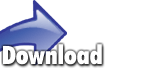Screenshots
|
100% More Fun.
Downloads can take a long time, so instead of just watching the progress bar move,
we've added so you can play a game!
When you click the small Picking that choice will resize the window to allow space for the games! Your download will continue as usual while you play. With the other menu choices, you can visit the GetRight Arcade to download from hundreds of games, or select from games you can play online in your web browser. Or if needed, you can hide that button completely. |
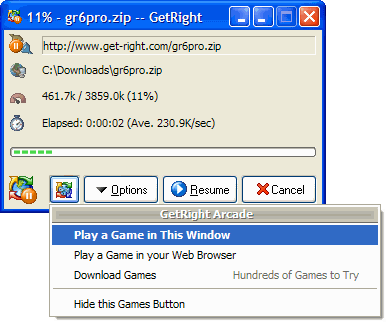
|
Picking a Game
We'll select the list of games from the GetRight Arcade. The games in the list will change over time, so there will always be new games. We plan to add some voting so you can help us choose the games! It will show right there on the games selector when voting is available.
Simply click the game you want to play.
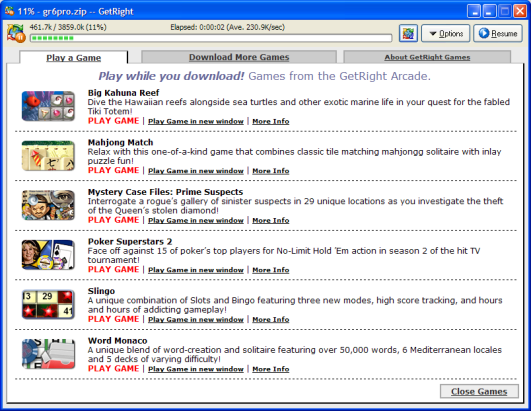
Playing a Game
Picking Quit & Menu will exit the current game and return to the main menu page.
Finally, clicking Close will close the whole game window and return GetRight to how it looked at the start!
When the games are active, this window will not close when your download finishes...so you can finish the level or the game. We've already appreciated that ourselves. The download is done, but I say "Let me just finish this level first." It really helps the time pass if you're waiting for a file to download.
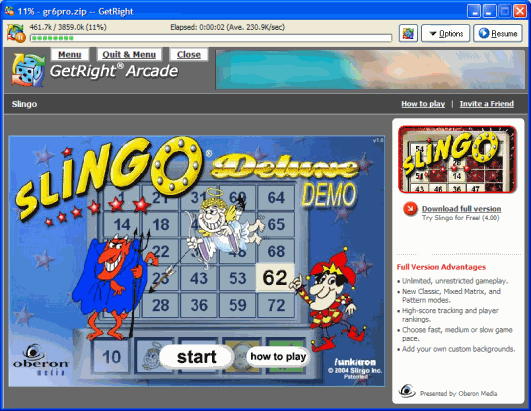
Next Steps...Buy GetRight or Try GetRight!
How The Games Work
GetRight opens a web page as that bottom part of the window, it uses an Internet Explorer control within the window to show the page. The page is loaded off getright.com, so we can add games or make improvements without you needing to download a new version of GetRight!
-
The page is right here:
http://www.getright.com/play-a-game.html